You can finally connect your Google+ company page to your Google Maps listing.
For the past year or so, I had two listings for my company in Google+. Then, somehow, I had a third. Now, I was able to connect my Google Maps verified listing to my Google+ company page. And the biggest surprise to me, it worked! Google Maps is known for bugs and this seemed to actually work.
My company's Google+ page, over here now also has a "verified local business" check box, because I went through the steps to do so.
The steps are described here:
(1) Assuming you have a verified maps listing and Google+ page, then Log in to Google+, select Pages from the left-hand navigation ribbon, and click Manage this page on the local page.
(2) The local page will look almost the same as your current page. It will include a verification shield next to the name of a page. If you hover the badge, you’ll see "Verified local business".
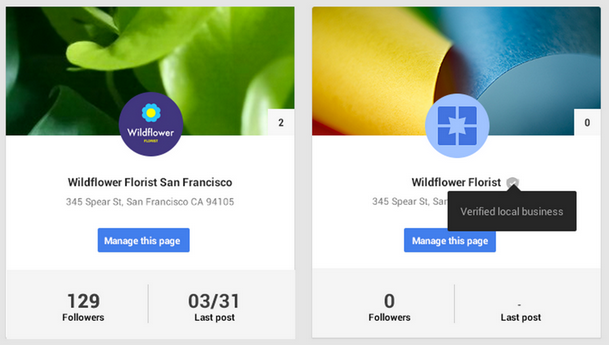
(3) From the top left corner, choose Dashboard > Settings
(4) Scroll to the "Profile" section. Next to “This page is connected to Google Maps”, click Connect a different page.
(5) In the "Link a different page to this location" dialog, pick the page that you’d like to connect to Maps and click Next.
(6) You’ll see a list describing the changes to the newly-created page you’re connecting to Maps, and the local Google+ page you’re disconnecting from Maps. Click Confirm.
That is it and it worked.
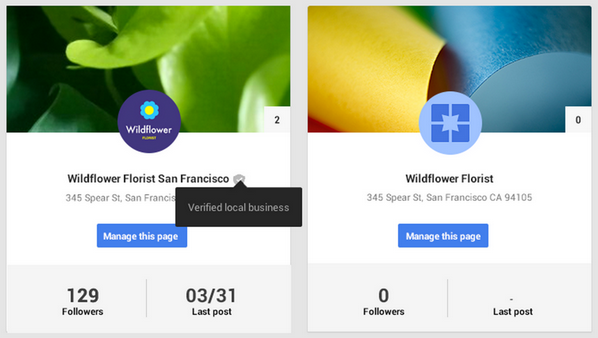
The page that’s newly connected to Maps will:
For the past year or so, I had two listings for my company in Google+. Then, somehow, I had a third. Now, I was able to connect my Google Maps verified listing to my Google+ company page. And the biggest surprise to me, it worked! Google Maps is known for bugs and this seemed to actually work.
My company's Google+ page, over here now also has a "verified local business" check box, because I went through the steps to do so.
The steps are described here:
(1) Assuming you have a verified maps listing and Google+ page, then Log in to Google+, select Pages from the left-hand navigation ribbon, and click Manage this page on the local page.
(2) The local page will look almost the same as your current page. It will include a verification shield next to the name of a page. If you hover the badge, you’ll see "Verified local business".
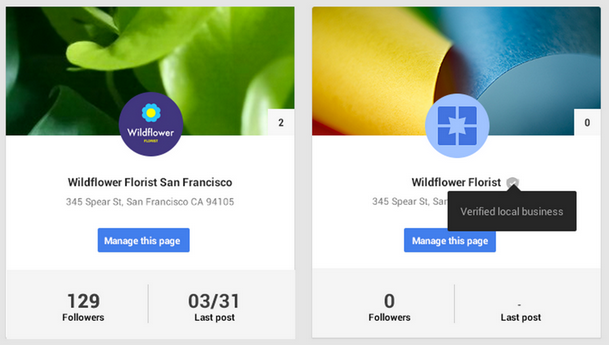
(3) From the top left corner, choose Dashboard > Settings
(4) Scroll to the "Profile" section. Next to “This page is connected to Google Maps”, click Connect a different page.
(5) In the "Link a different page to this location" dialog, pick the page that you’d like to connect to Maps and click Next.
(6) You’ll see a list describing the changes to the newly-created page you’re connecting to Maps, and the local Google+ page you’re disconnecting from Maps. Click Confirm.
That is it and it worked.
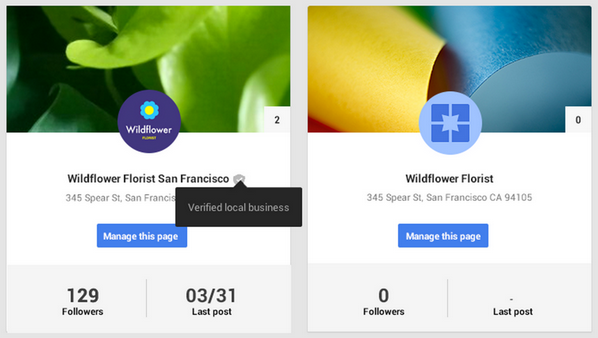
The page that’s newly connected to Maps will:
- Display the name and verification badge from the former local page.
- Display the business information (hours, phone number, etc.) and reviews from the former local page.
- No longer display prior owner responses to local reviews. Your existing reviews may take a few hours to show up after connecting the page.
- Carry over followers, posts, and managers.
- Carry over the custom URL (if you’ve set one up).
- Possibly remove ad campaigns associated with the page. To start a new campaign, visit http://www.adwords.google.com/express and follow the step-by-step instructions.
- No longer display on Google Maps
- No longer display local business information or reviews
- Be renamed to "Backup of "
- Still be visible on Google+
- Retain followers, posts, and managers from the former local page
- Retain the custom URL from the former local page (if you’ve set one up)
- No longer display AdWords Express campaigns associated with the page.







0 comments :
Post a Comment